Turn on the tracker and place it on a flat for 1min. It will reduce drift of IMU.
During the calibration process, please avoid any vibration as much as possible.
EXCAP Docs
Open the package and verify the quantity of products received. It should be as followed:
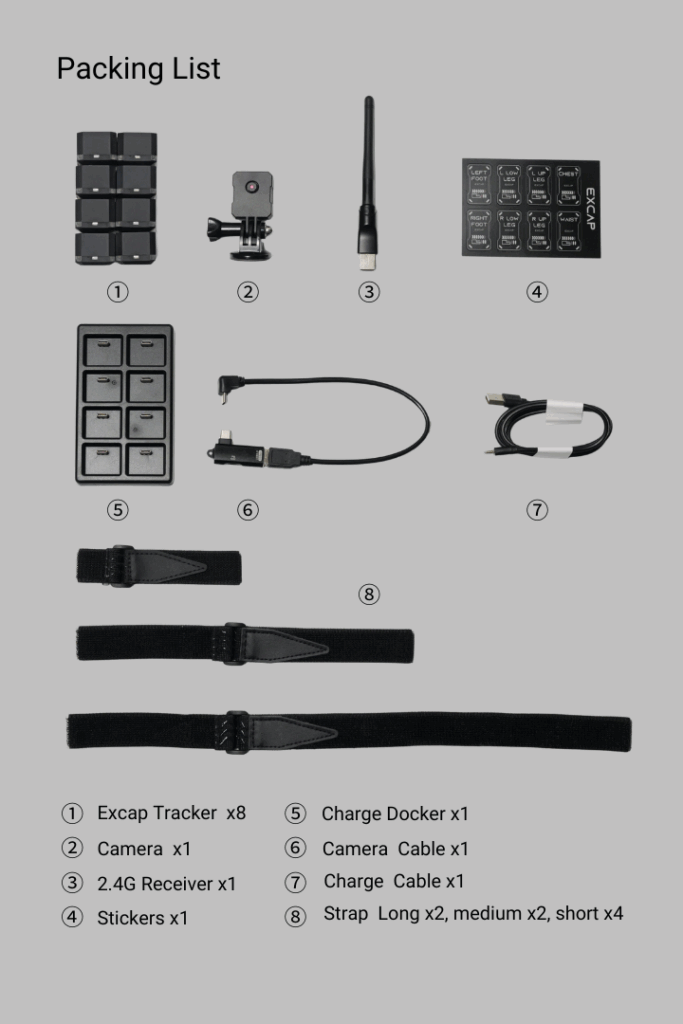
Download and install Excap studio.exe.
Download and install CH340.exe. Even if you have installed it before, please download and install this version to avoid compatibility issues caused by the old driver.
Step 1: double-click to launch Excap Studio.
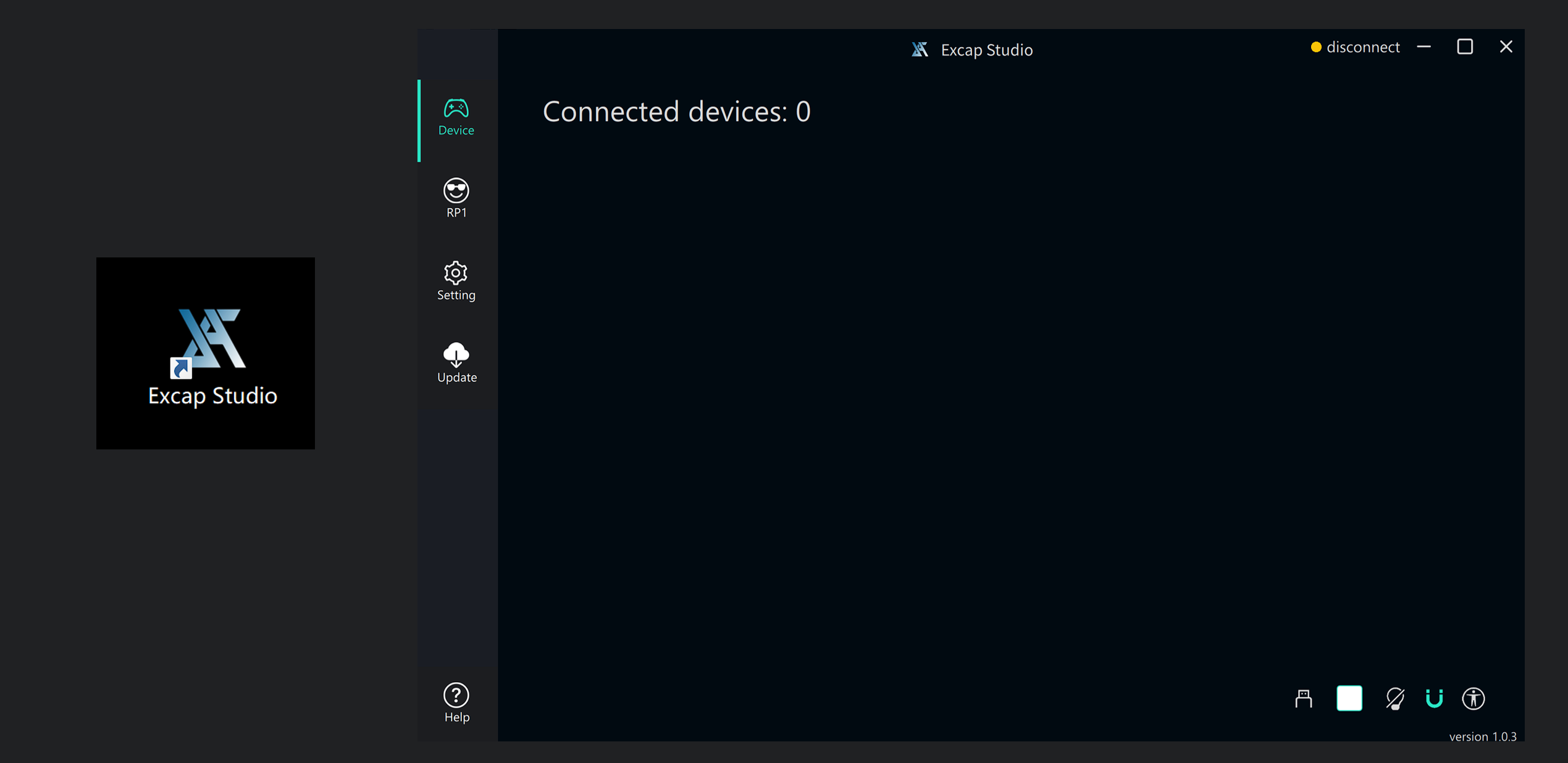
Excap Studio will automatically check if your PC have installed SteamVR driver and Excap Link USB dongle driver. If not it will install them automatically.
Connect the accompanying USB dongle to your PC host and check the device connection information. If this information is missing, please install the CH340 driver manually.
Tipp: You can turn off all trackers by simply unplugging the receiver.
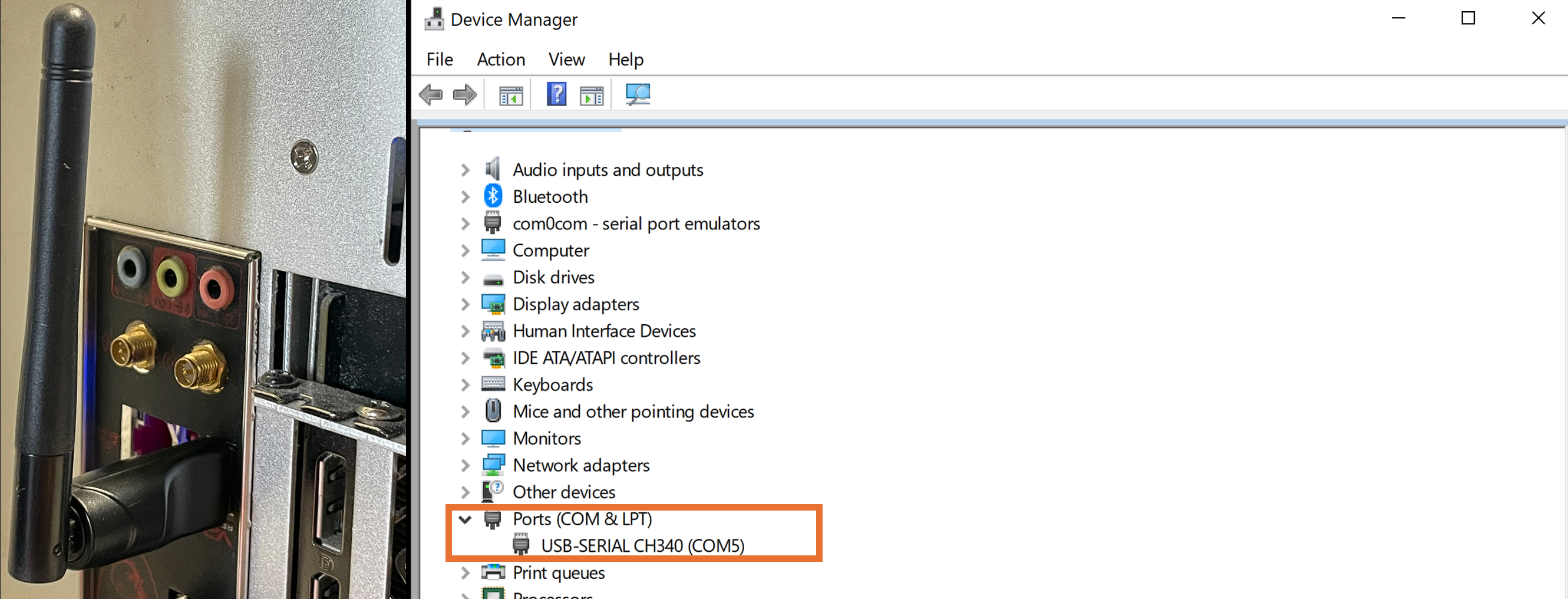
Step 2: Press the button on each of the 8 Excap trackers; if the RGB lights illuminate, the power is on successfully.
Step 3: Check the Excap Studio interface until all 8 trackers are successfully registered
For quick identification and wearing of each tracker, Excap provides stickers with positions. Each tracker is assigned a default pairing position upon first startup.
By clicking on the device card in Excap, you can attach the sticker to the corresponding tracker’s casing.
Install the strap into the tracker; the wearing position is shown in the figure above.
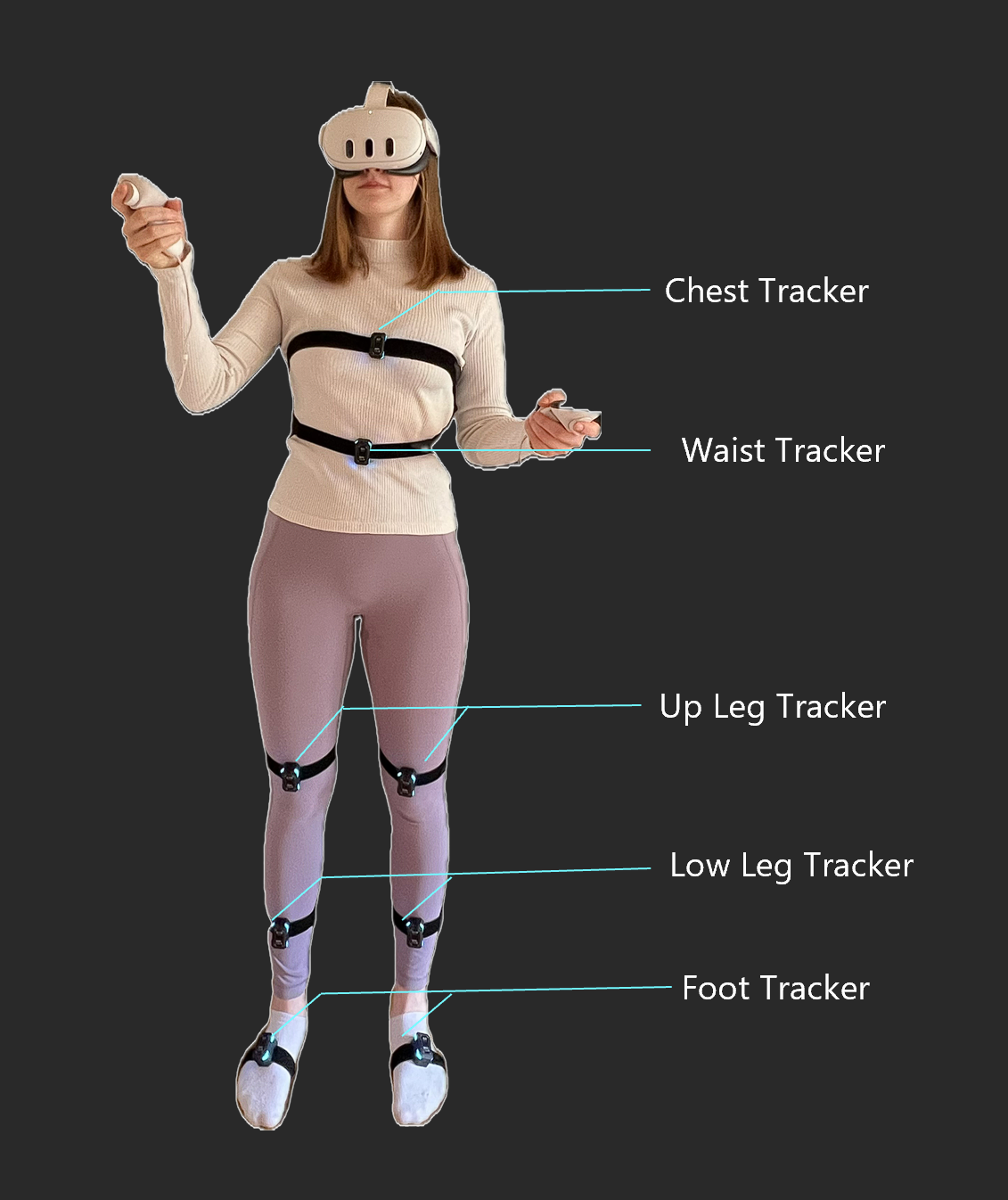
It is recommended that you try using the 6 point tracker first. Foot trackers are mounted about a quarter of the way down the inside of the foots.
2. Plug the USB-C cable in and unplug it. It can reset the tracker if you meet some problems.
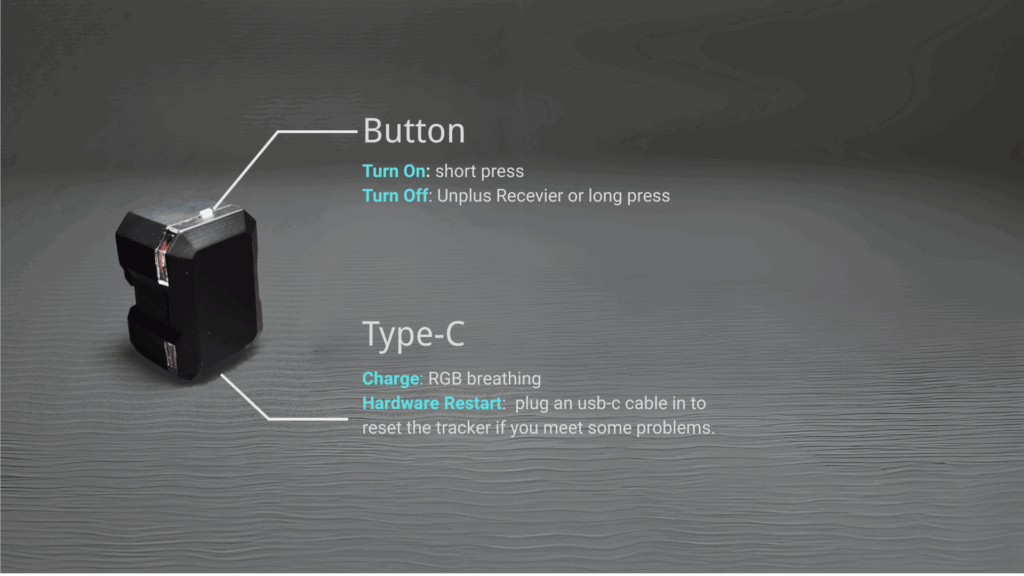
Due to variations in wearing positions, axis calibration is needed before each use.
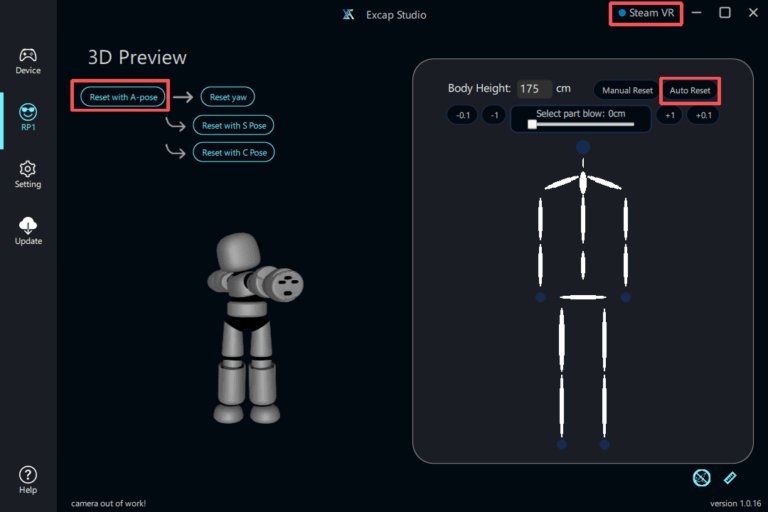
4. Do FBT Calibration in VRChat.
Press the Y button on the left handle controller and click Calibrate button on the Menu.
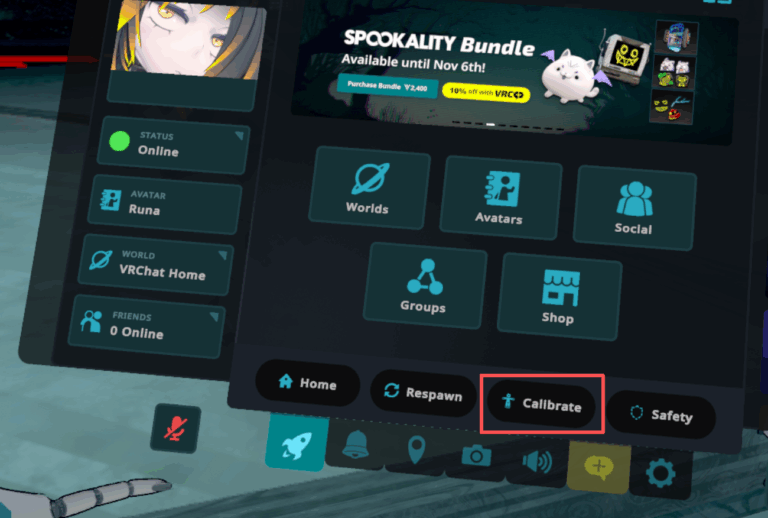
Press the trigger buttons of both the left and right controller simultaneously.

5. Enjoy your FBT in VRChat
You have completed all the startup preparations.
Next chapter: “How to Connect and Transmit Motion Capture through Steam VR and Slime VR.”
Tips