EXCAP Docs
Camera Setting
WiFi connection
Please connect your camera with the way showed in figure.

The first time you use the camera, you need to connect it to the PC via a usb cabel. Open the software and go to the settings page, where you can find the camera settings.
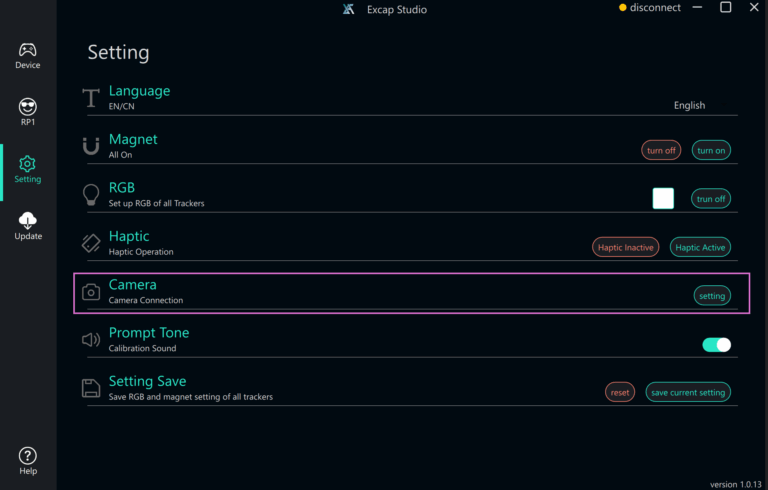
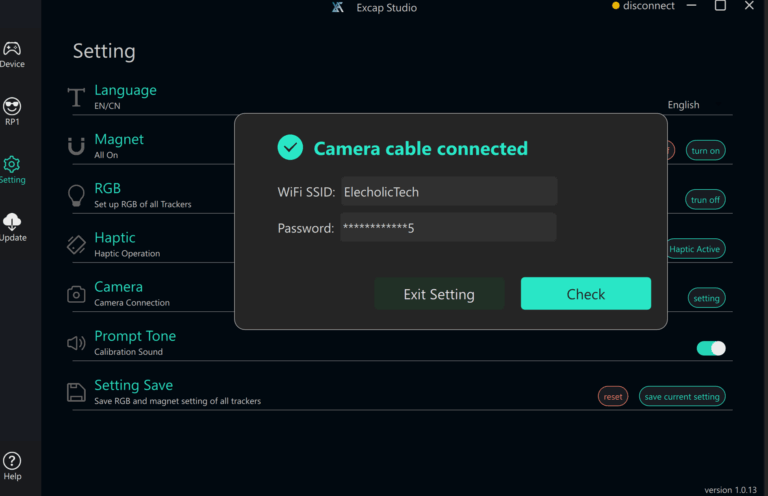
Notice: Only a WiFi with 2.4G can be supported for connection. And don’t forget to disable the AP isolation in your router.
This is what happens when the camera is successfully connected: You can see that only the trackers on the low leg and waist are lit, and the other lights are off. The camera is highlighted in the software interface.
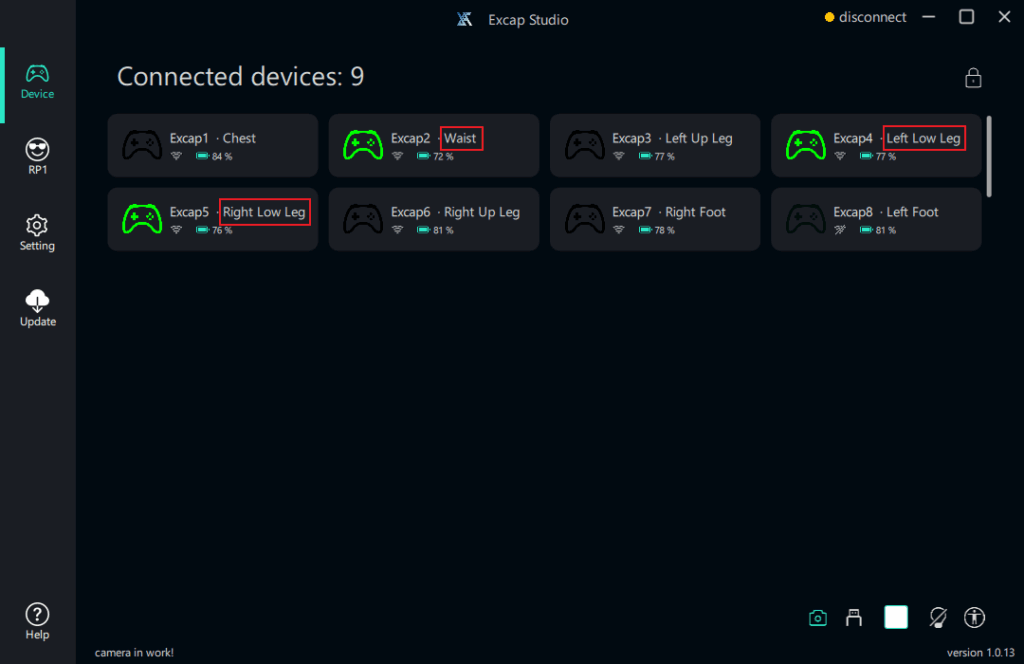
Adjust the angle of the camera. When one light “Waist” appear in the camera’s field of view, a window will automatically pop up to prompt the angle, it means the installation is normal.
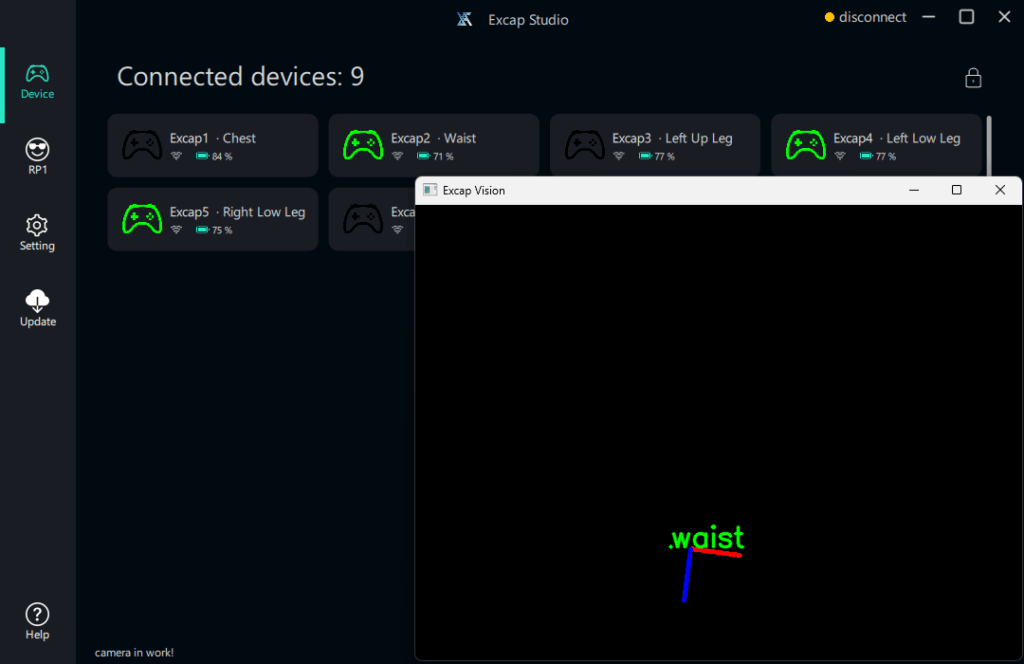
Auto-Calibration
- the user has performed A-Pose
- Excap Studio is connected to SteamVR.
There are two ways to start the automatic calibration. If you hear a prompt tone, it means that a calibration has been performed.
The first trigger is through C-Pose, which is to sit back slightly so that the three lights are in the camera’s field of view.
The second trigger is to step forward with any leg while standing straight.

