EXCAP Docs
Quick Start
Un-Boxing
⚠️ 08.Aug. 2025
Magnetometers Mode Currently Unavailable but will soon: The magnetometer startup issue has been fixed in the latest firmware v3. Excap Studio will enable the magnetometer function in v1.0.15 because a series of processes such as magnetometer calibration need to be optimized.
We are working on resolving this issue . It is expected to be completed by last week of Augest.
Shiping List
Open the package and verify the quantity of products received. It should be as followed:
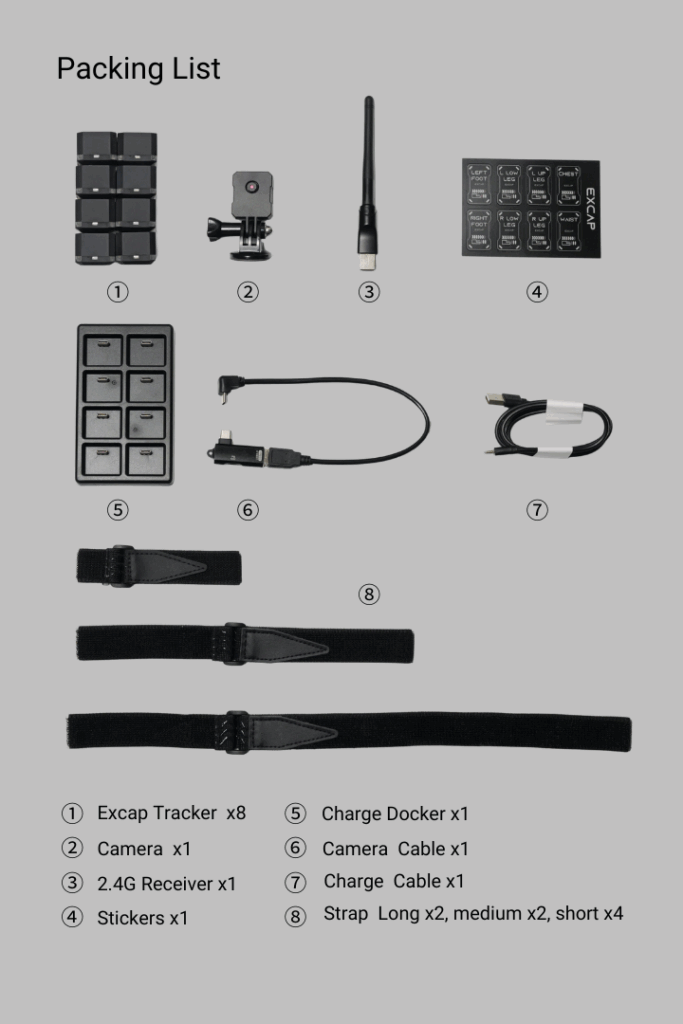
Download and install Excap studio.exe. Excap Studio currently provides portable version and installation version.
For the compressed version, you need to download the zip file of Excap Studio and extract it to a local folder. For the installation version, just download the installation package and install it according to the default settings.
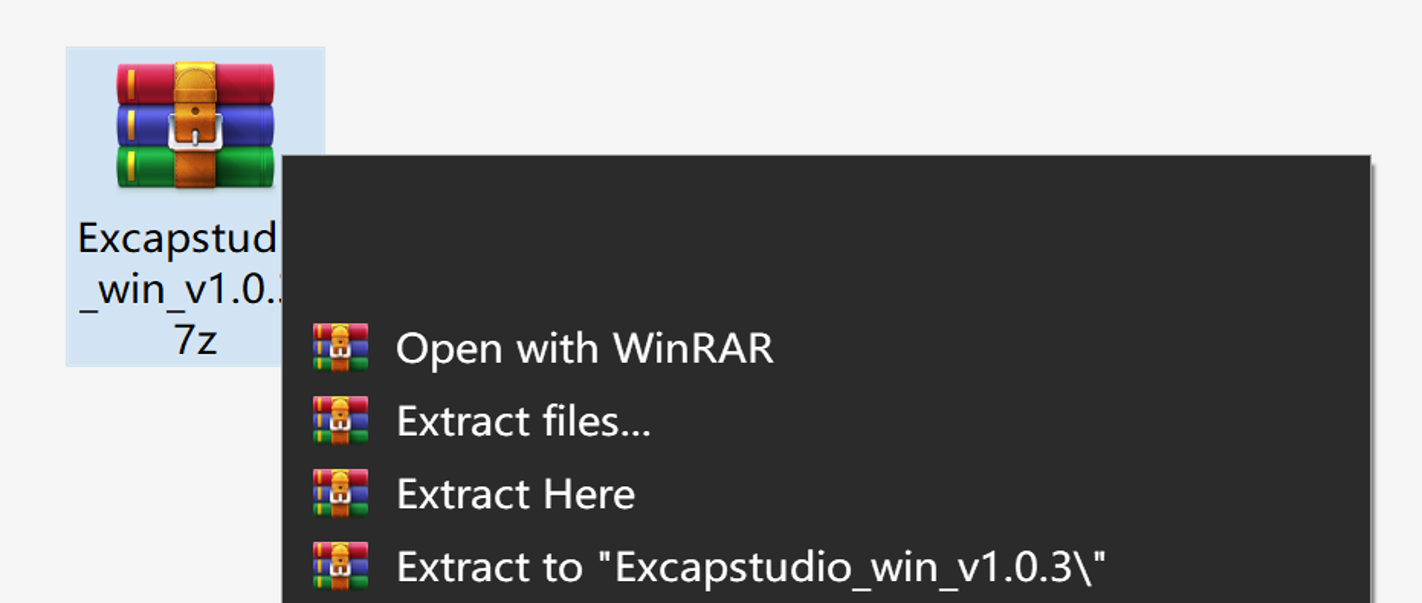
Driver Install
Step 1: Create a shortcut on the desktop, double-click to launch Excap Studio.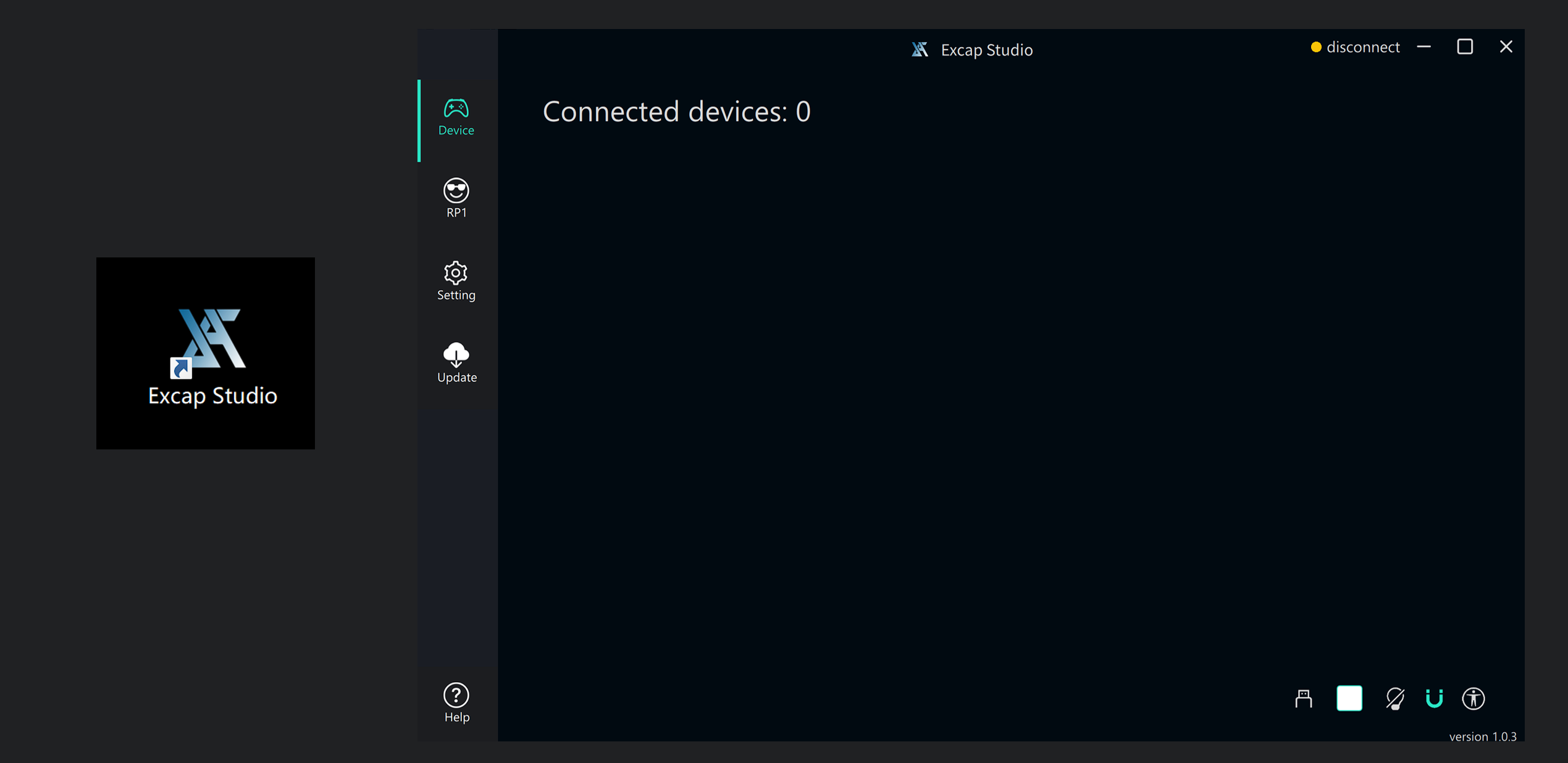 Excap Studio will automatically check if your PC have installed SteamVR driver and Excap Link USB dongle driver. If not it will install them automatically.
Excap Studio will automatically check if your PC have installed SteamVR driver and Excap Link USB dongle driver. If not it will install them automatically. Connect the USB Dongle to the PC
Connect the accompanying USB dongle to your PC host and check the device connection information. If this information is missing, please install the CH340 driver manually.
Tipp: You can turn off all trackers by simply unplugging the receiver.
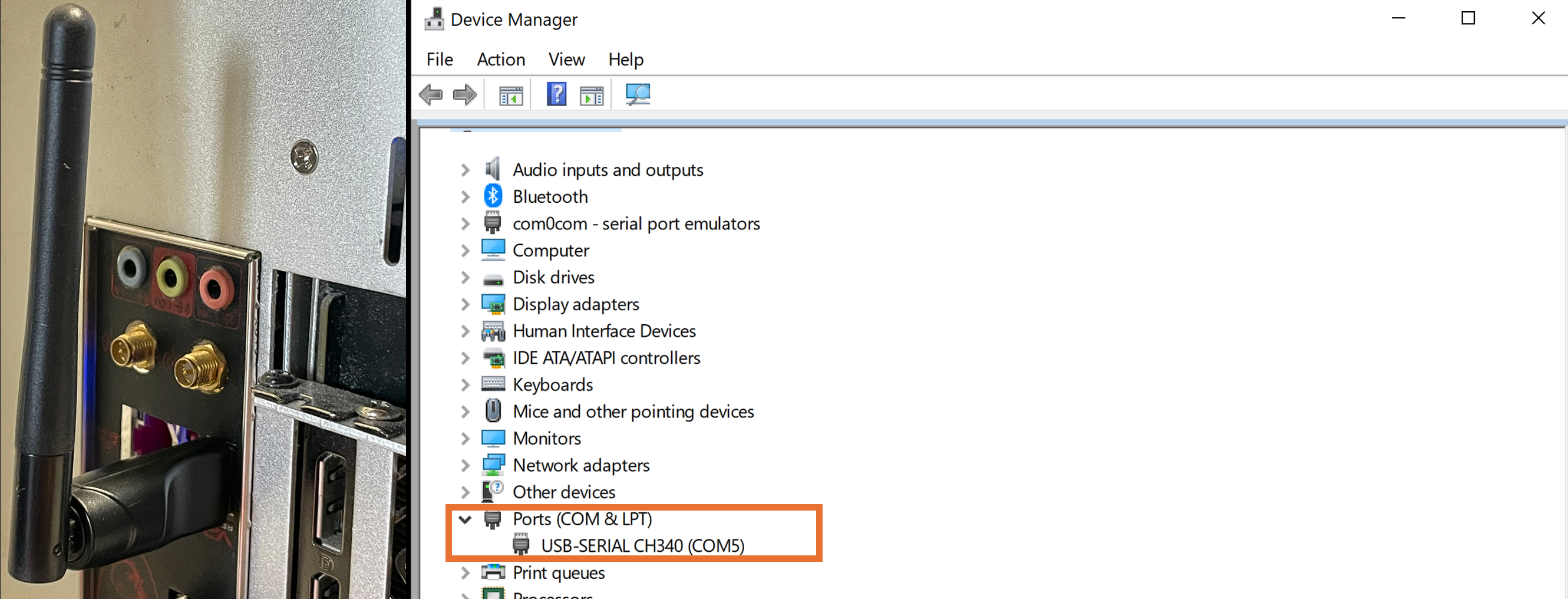
Step 2: Press the button on each of the 8 Excap trackers; if the RGB lights illuminate, the power is on successfully.
Step 3: Check the Excap Studio interface until all 8 trackers are successfully registered
Label your tracker
For quick identification and wearing of each tracker, Excap provides stickers with positions. Each tracker is assigned a default pairing position upon first startup.
By clicking on the device card in Excap, you can attach the sticker to the corresponding tracker’s casing.
Installation and Wearing
Install the strap into the tracker; the wearing position is shown in the figure above.
- The tracker’s switch must be facing up.
- The tracker should be in front of your body.
- Make sure the tracker doesn’t slide on you as much as possible.
- 6/8 points mode are both supported, foots trackers are optional, if you do not need to move your ankles.
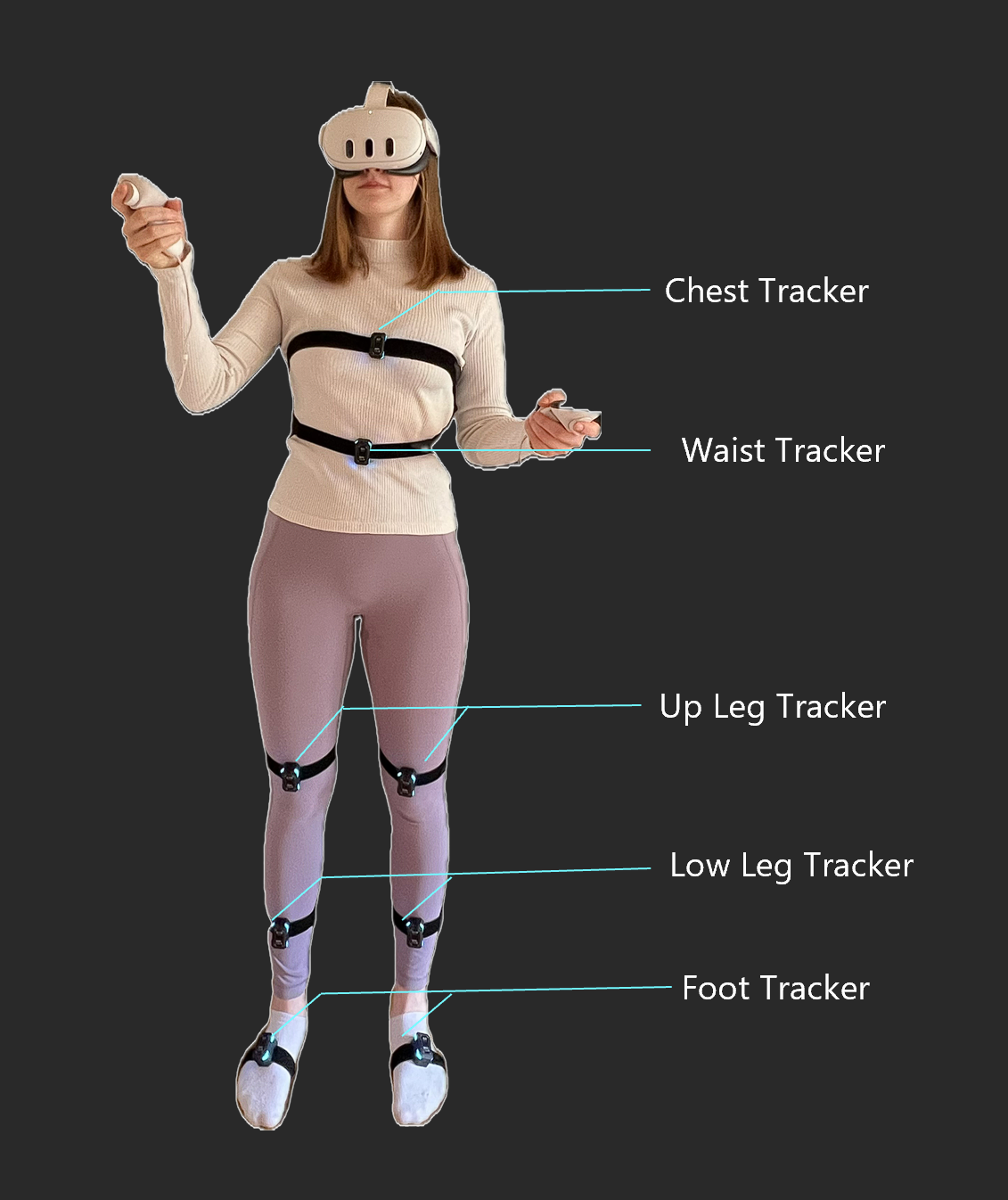
It is recommended that you try using the 6 point tracker first. Foot trackers are mounted about a quarter of the way down the inside of the foots.
Basic Operation
Plug the usb-c cable in. It can reset the tracker if you meet some problems.
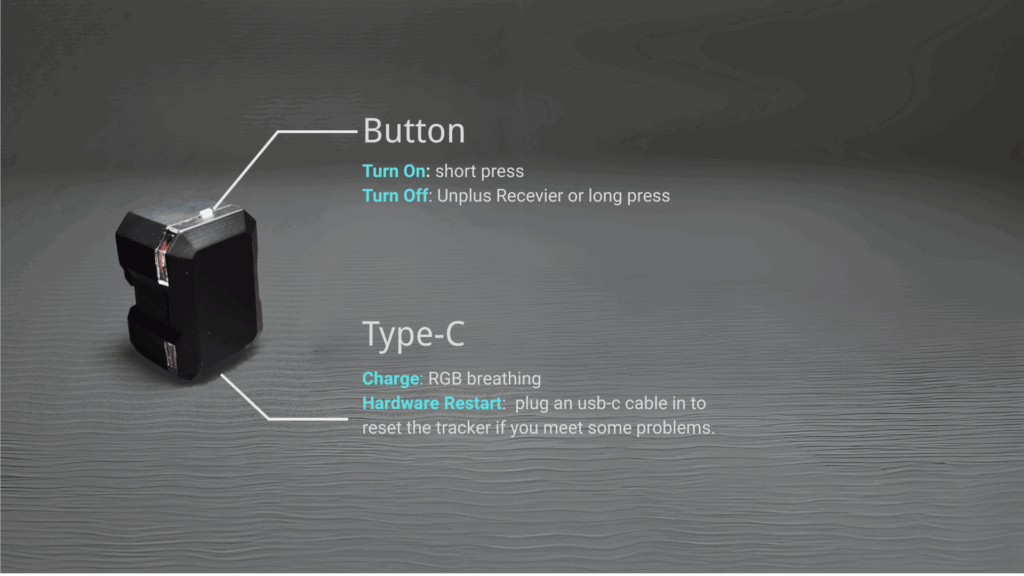
Full Body Calibration
Due to variations in wearing positions, axis calibration is needed before each use.
- Do with A-pose Calibration: Head and body ahead, stand up straight, feet a fist’s width apart. There are 2 ways to trig it.
- Press the button shortly on the Chest tracker. (less than 1 second, or the tracker may be turned off)
- Click the Reset with A-Pose button on the Excap-Studio.
- Choose SteamVR mode on Excap-Studio Top right corner. Make sure your headset have streamed to SteamVR before.
- Do T-pose Calibration in VRChat
- Enjoy your FBT in VRChat
Congratulations!
You have completed all the startup preparations.
Next chapter: “How to Connect and Transmit Motion Capture through Steam VR and Slime VR.”
